Tips and tricks in this section are very easy to understand. Because it does not cover any programming languages.
To open gpedit.msc, start " run " utility. Type in " gpedit.msc ".
A Group Policy window opens.
I am not going to explain any menu bar. So left side of the window shows the hierachies for every portion we are going to consider.
In Right hand side of the window, it shows the configuration item list
"Computer Configuration"
"User Configuration"
The Computer configuration section contains, settings that can be used to configure the computer's operations. Whereas the User configuration section contains, settings for every single user logged on to the computer.
Both configurations list contains three folders:-
Software settings
Windows settings
Administrative Templates
The "Administrative Templates" contains the part that is what is going to be our primary topic.
Administrative templates contains seven more folders that actually defines the settings related to that particular purpose.
Windows Componens:
Contains each n every windows related operations that can be avoided or forced.
For example:- If someone doesn't want the file menu to be visible in windows explorer. Then it is very handy to use this technique. This is how it should be experimented.:-
User Configuration - Administrative Template - Windows Components - Windows Explorer
Look for a section that asks for removing File menu from Windows Explorer. Open it by double clickin on it. In the properties dialogue box, enable it.
That's all refresh once. A go and check it out if your windows explorer contains file menu.:)
Start menu and taskbar: This folder contains settings related to start menu and taskbars.
Desktop: This folder contains settings related to desktop. That is any hack related to desktop can viewed in here.
Control Panel: Control panel settings can be edited or viewed in this folder.
Shared Folders, Network and System folder contains respected settings.
Well, I hope this things help.
 ']]}
']]} ']]}
']]} ']]}
']]} ']]}
']]} ']]}
']]} ']]}
']]} ']]}
']]} ']]}
']]}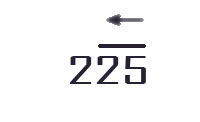
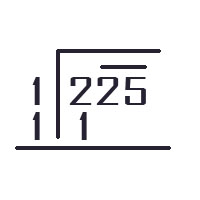
 ']]}
']]} ']]}
']]}